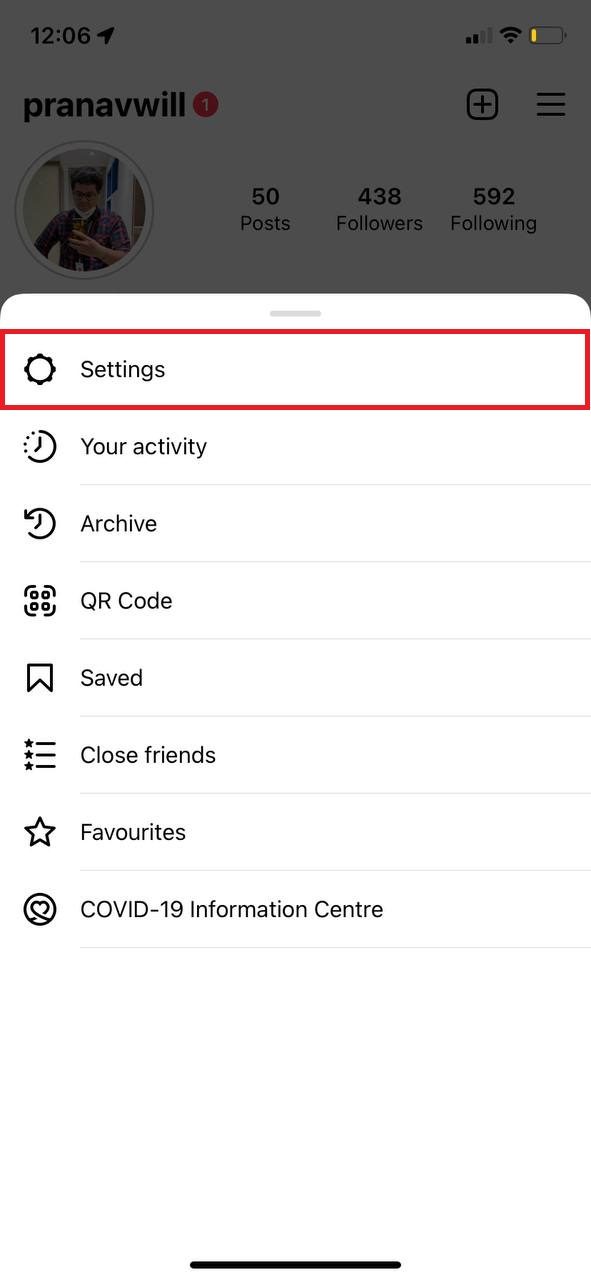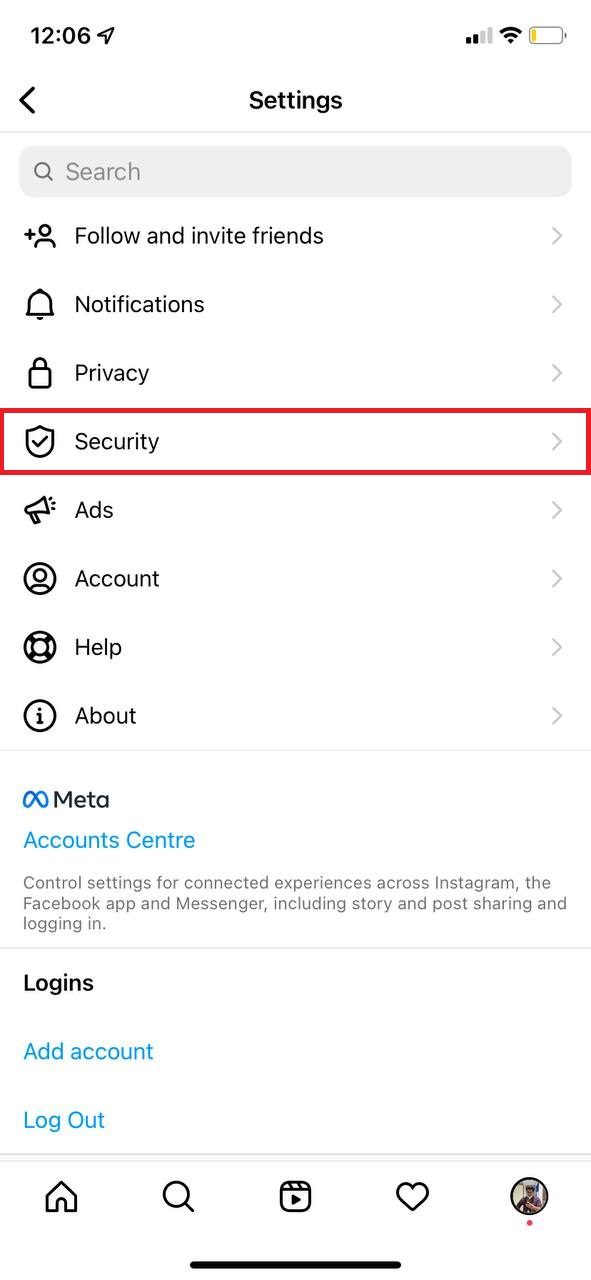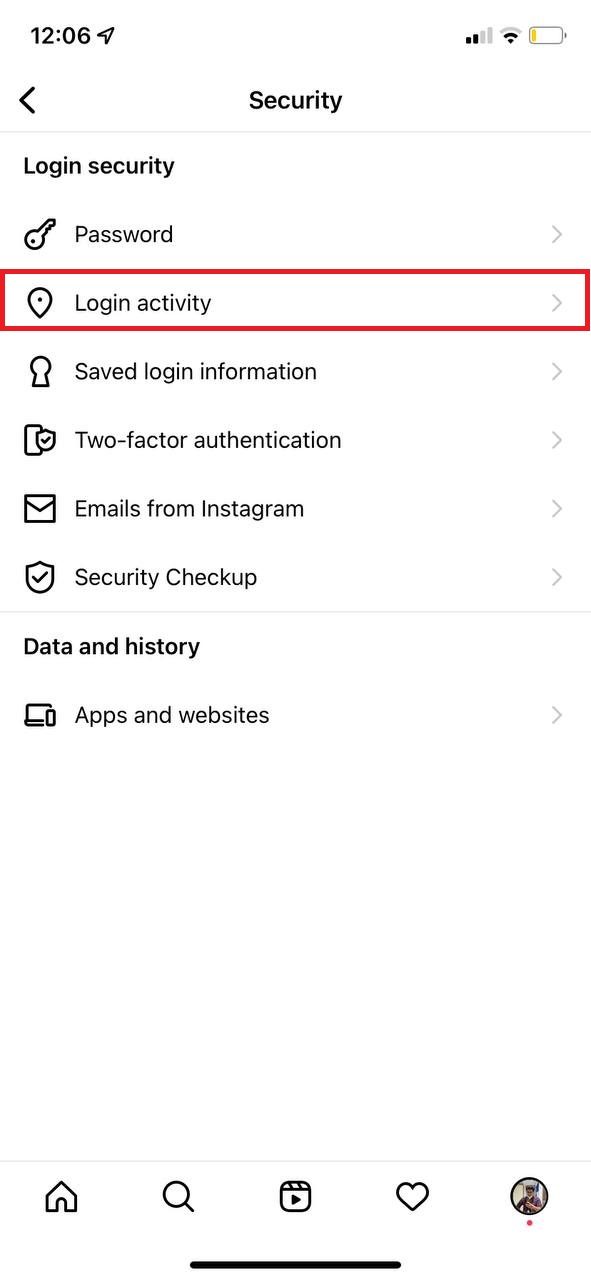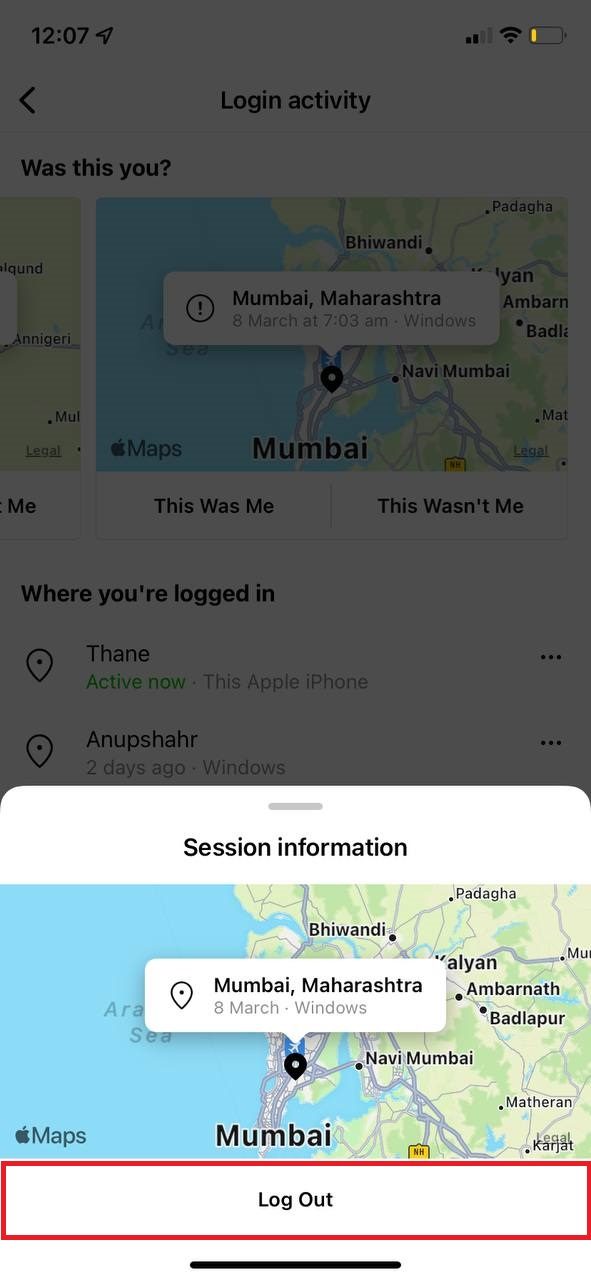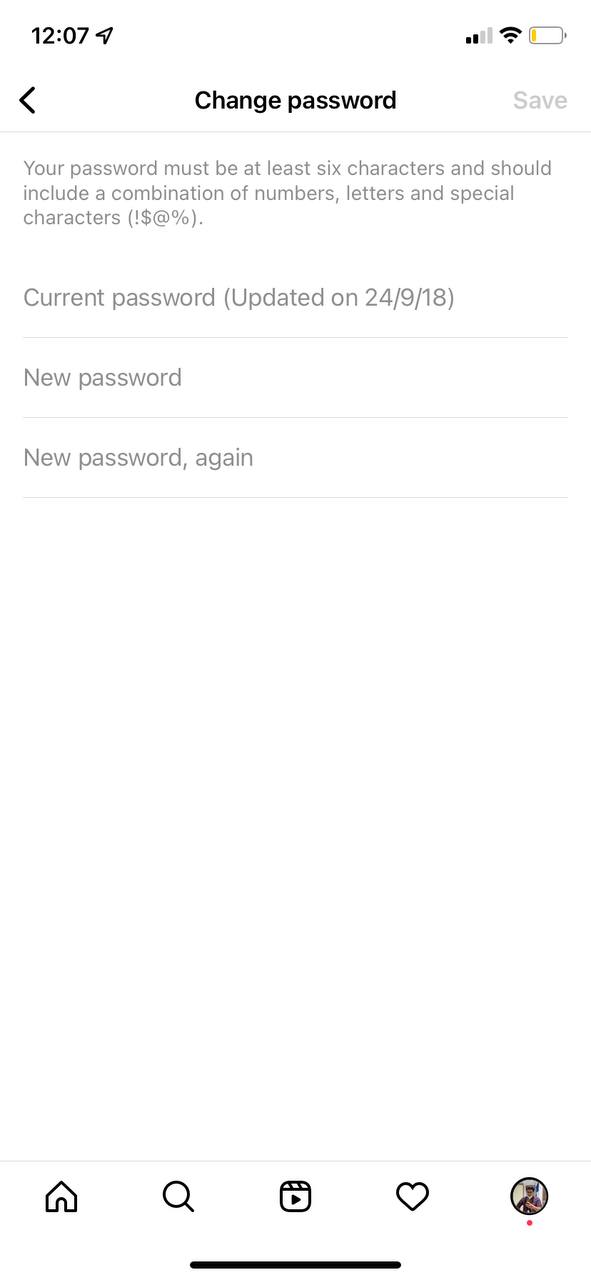In some cases, it may have happened that you logged in to your Instagram account on someone else’s device but forgot to log out. Keeping the account logged in on someone else’s device can lead to misuse of your account. That said, you immediately need to log out from all such logins that you did in the past. And in this article, we’ll show you exactly that. Also read: How to add multiple pictures to Instagram stories
How to log out of Instagram from all devices
- Open the Instagram app on your device.
- Tap on the profile icon.
- Now, tap on the Hamburger icon on the top right.
- Tap on the Settings option.
- Select the Security option.
- Tap on Login activity.
- Now, you’ll be able to see all the devices and locations where you are logged in. Simply tap on the three dots on any device/location as seen in the image and tap on Log Out. There’s another method by which you can log out of Instagram on all devices at once. For this, you need to change the password. To change your account password, go to Settings > Security > Password > Change password. After changing your password, your account will automatically get logged out from all the devices. That’s how you can easily log out of Instagram on all devices.
Δ